 Welcome To Openworld FlashPresenter Welcome To Openworld FlashPresenter
 Samples Gallery Samples Gallery
 Download Download
 Download Openworld FlashPresenter Now! Download Openworld FlashPresenter Now!
 Overview Overview
 Openworld FlashPresenter Features Openworld FlashPresenter Features
 Getting Started with Openworld FlashPresenter Getting Started with Openworld FlashPresenter
 Your Presentation Screen Your Presentation Screen
 PowerPoint Import PowerPoint Import
 PowerPoint Import Wizard PowerPoint Import Wizard
 Step 1 - Open Presentation Step 1 - Open Presentation
 Step 2 - PowerPoint Slide Narration Step 2 - PowerPoint Slide Narration
 Step 3 - Narration Results Step 3 - Narration Results
 PowerPoint Import Preferences PowerPoint Import Preferences
 Creating New Presentation Creating New Presentation
 Getting Started Getting Started
 Video Setup Video Setup
 Video Encoding Setup Video Encoding Setup
 Transcript Setup Transcript Setup
 Slides Setup Slides Setup
 Media Synchronization Media Synchronization
 Synchronization Overview Synchronization Overview
 Editing Transcript Editing Transcript
 Synchronizing the Transcript Synchronizing the Transcript
 Contents Creation Contents Creation
 Synchronizing Slides Synchronizing Slides
 Synchronizing Speakers Synchronizing Speakers
 Hyperlinks and Resources Links Creation Hyperlinks and Resources Links Creation
 Synchronizing Hyperlinks and Resources Links Synchronizing Hyperlinks and Resources Links
 Glossary Building Glossary Building
 Creating Quizzes Creating Quizzes
 New Quiz Creation New Quiz Creation
 Quiz Properties Setup Quiz Properties Setup
 Quiz Customization Quiz Customization
 Quiz Results Processing Quiz Results Processing
 Presentation Export Presentation Export
 Exporting Your Presentation Exporting Your Presentation
 Using HTTP Streaming technology for video/audio Using HTTP Streaming technology for video/audio
delivery
 Flash Media Server Flash Media Server
Configuration Basics
 Accompanying Tools Accompanying Tools
 Video Converter Video Converter
 Video Joiner Video Joiner
 Video Encoding Preferences Video Encoding Preferences
 MP3 To FLV Converter MP3 To FLV Converter
 MP3 Compressor MP3 Compressor
 Audio Uncompressor Audio Uncompressor
 MP3 Sound Recorder MP3 Sound Recorder
 Support Support
 DEMO Mode Limitations DEMO Mode Limitations
 Software Activation and Order Information Software Activation and Order Information
 Contact Information Contact Information
 Credits Credits
|
|
Step 1 - Open Presentation
Opening PowerPoint Presentation:
The first step of Powerpoint presentation import is the presentation choosing.
Choose the PPT or PPS file to open, using Windows Explorer-style navigator,
and then click "Next" button or just double-click on file in the file list view.
WARNING: You must have MS PowerPoint installed
on your computer. MS PowerPoint-2000 or above is required.
CAUTION: In Microsoft Office XP or higher, when
opening a presentation at this step, you may receive an error message that
programmatic access to the Visual Basic project is not trusted.
|
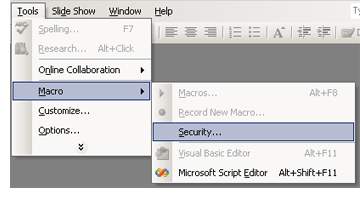 To prevent this message from appearing, first close the Openworld FlashPresenter,
then open MS PowerPoint, point to Macro on the Tools menu
in the MS Powerpoint (not in the Openworld FlashPresenter), and
then click Security. On the Trusted Sources tab, select the
Trust access to Visual Basic Project box.
By selecting this box, macros in any documents that you open can access the
core Microsoft Visual Basic objects, methods, and properties, which represents
a possible security hazard.
To prevent this message from appearing, first close the Openworld FlashPresenter,
then open MS PowerPoint, point to Macro on the Tools menu
in the MS Powerpoint (not in the Openworld FlashPresenter), and
then click Security. On the Trusted Sources tab, select the
Trust access to Visual Basic Project box.
By selecting this box, macros in any documents that you open can access the
core Microsoft Visual Basic objects, methods, and properties, which represents
a possible security hazard.
|
|
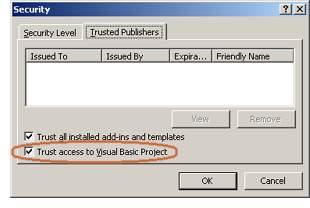 The default behavior in Office XP (and above)
is to not allow macros to programmatically access the Visual Basic object model.
The recommended behavior is to select the Trust access to Visual Basic Project
box only for the duration of your Openworld FlashPresentor session. The
Trust access to Visual Basic Project box should be cleared after the
Openworld FlashPresenter Powerpoint Import Wizard has finished running.
The default behavior in Office XP (and above)
is to not allow macros to programmatically access the Visual Basic object model.
The recommended behavior is to select the Trust access to Visual Basic Project
box only for the duration of your Openworld FlashPresentor session. The
Trust access to Visual Basic Project box should be cleared after the
Openworld FlashPresenter Powerpoint Import Wizard has finished running.
Please note, that you need to import a Powerpoint presentation only once.
After importing it is converted into Openworld FlashPresenter project format,
therefore you don't need to access MS Powerpoint in your further work with
Openworld FlashPresenter. Thus, you need to do the security changes
in MS Powerpoint only once for a short period of Import Wizard session.
|
|